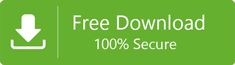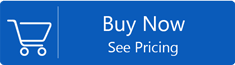Complete Tutorial to Import Excel Contacts to Thunderbird Application
Thunderbird is free and one of the most favored email applications that allow users to easily manage effective email communication. But when it comes to access Excel contacts into Thunderbird,users get confused how to do this? Read this post where we have come with a solution to transfer Excel spreadsheet contacts to Mozilla Thunderbird.
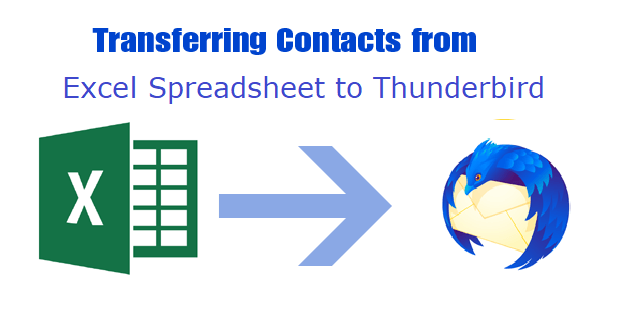
We all know that contacts play a crucial role in daily life of a user both personally and professionally. There are several users who used to save contacts in Excel file but when comes to access these contacts to Thunderbird,users need to find a solution to accomplish this task.
Step by Step Procedure to Export Contacts from XLS (Excel File) to Thunderbird
Get this 2-step solution to move Excel address book to Thunderbird. First,users have to convert Excel spreadsheet contacts into VCF format and then import these contacts in Thunderbird.
Step 1. Convert Excel Contacts into VCF Format
Use Softaken Excel to vCard Converterto export XLS file contacts into vCard format. We recommend users this tool to make the conversion process safe. There is no surety of data security and reliability with manual solutions.
Follow the steps explained below with this tool –
- Firstly,download and launch the application on your system.
- Run the software and Add Excel filewhich contains contacts.
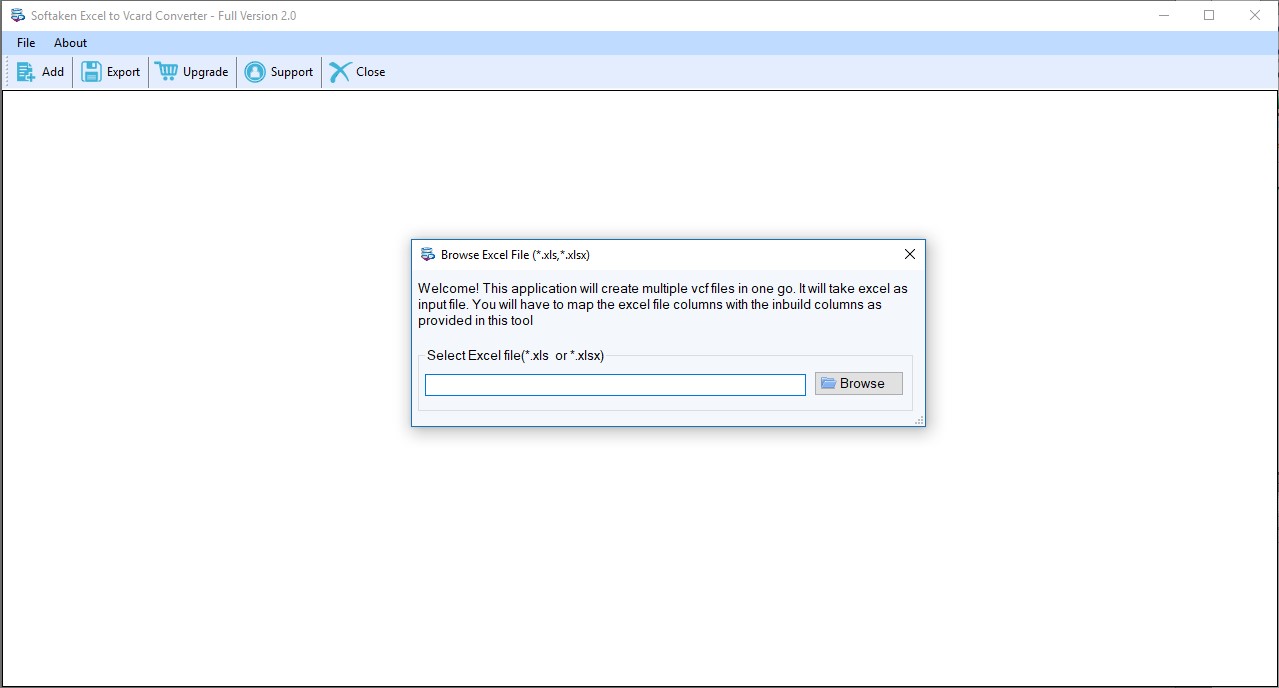
- Now,users can map Excel columns with vCard columnsas per their choice.
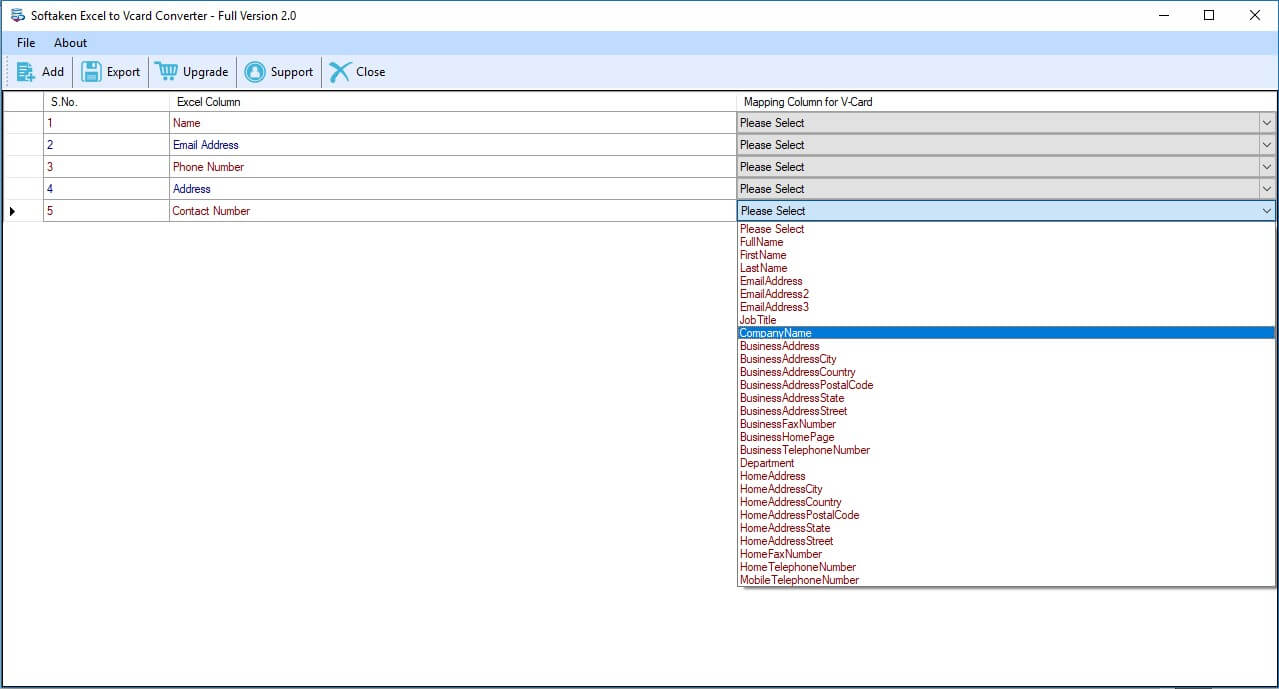
- After that,specify an output directoryto save the resultant files. User can use advanced options if they want.
- Then,press the Export vCard Nowoption. This will start the process and users can get vCard files at the desired location.
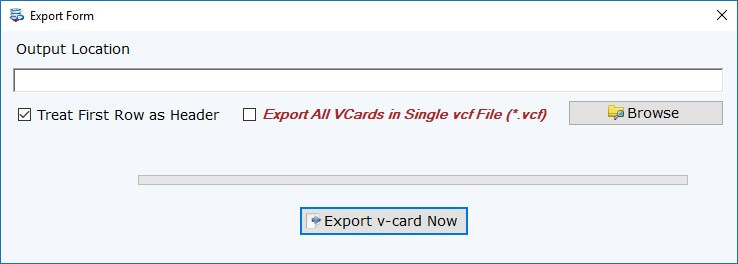
Step 2. Import vCard Contacts to Thunderbird
Once the contacts are converted in VCF format from Excel. The VCF files can be moved to Thunderbird by the mentioned steps –
- Open Thunderbird application.
- Click on Address Book,select Toolsand then click on Importoption.
- In Import wizard,select Address Book optionsand click on Next.
- Select vCard file optionand locate vCard files.
- Click Openand then click on OKbutton.
The contacts of XSLX are simply moved to Thunderbird with these steps.
Ending Lines
Users can know with this post to move Excel contacts to Mozilla Thunderbird. This is a two-way process that can be easily handled without technical expertise. Now,queries of various users can be resolved once they go through this article.