How to sync Gmail Calendar with Outlook Calendars?
Calendars play a vital role to schedule meetings,events,and tasks. Calendars are used widely in online email services as well as desktop-based email clients. ICS is a standard format used to store calendar events. When a user switches online based applications like Gmail and moves to MS Outlook which is a desktop-based email client there arises a need to move Gmail calendars to Outlook. Gmail which is an online email service can be accessed anywhere with a smooth internet connection. But when users switch to MS Outlook which is a desktop-based email client. The user needs to sync Google calendars to Outlook so as to access Gmail calendars to Outlook platform.
Steps to synchronize Google Calendar with MS Outlook 2016
1. Log in to your Gmail account.
2. Go to My Calendars option. Choose calendars to export.
3. Go to Calendar Settings
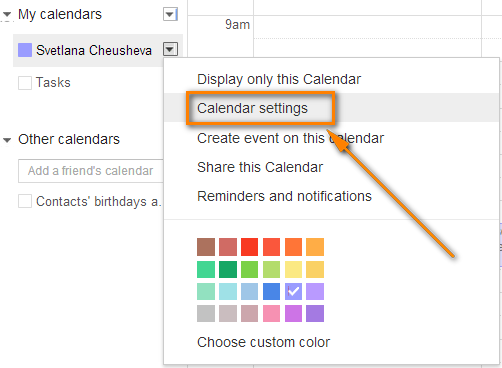
4. Choose ICALin calendar address.
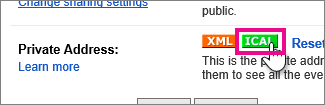
5. Right Click the address,click Copy shortcut

Steps to synchronize with Outlook 2019,2016,2013,2010,and 2003
1. Open Outlookapplication
2. Go to Filemenu,choose Account Settingsand again click Account Settings
3. In the Account Settings window,go to Internet Calendars taband click New
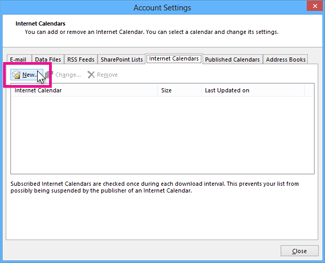
4. A new Internet Calendar Subscriptionwindow appears,Paste the above copied address here and click Addbutton.
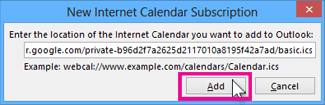
5. In the folder name,enter a namefor it,then click OKoption.
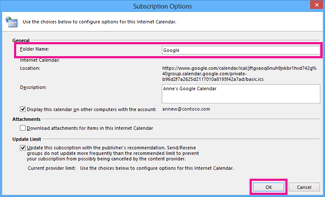
6. When you start Outlook,you will find Google Calendars in Outlook.
How to import a calendar from Google Calendar?
Below are the steps to import a calendar from Google calendar –
1. Login to your Google Calendar account.
2. Go to My calendars. Choose calendars whom you want to import in Outlook. Click Calendar Settings.
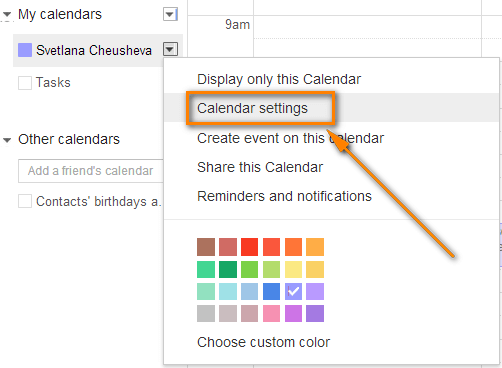
3. Click ICALin Private address.
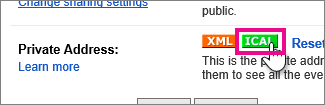
4. In the Calendar address box,click on web addressof the calendar. Click Ok
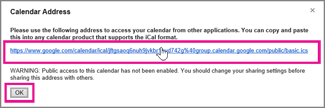
5. In the prompt option,click Opento import calendar into Outlook.

Want to export Gmail emails in Outlook?
If you want to export your Gmail emails in Outlook application,we have a popular solution for you in the form of third-party solution namedGmail to PST Exporter. This is one of the simplest solutions to move Gmail emails to Outlook PST format. There is no need to use any extra tool to perform the conversion with this utility. Moreover,selective emails conversion is done from Gmail account. You are free to run this application on all Windows platforms. The software will export Gmail files to PST format whom you can easily import to any versions of MS Outlook.
Let's start with the steps to convert Gmail emails to PST format using Gmail to Outlook PST Conversion Tool. The complete conversion of Gmail to PST is summarized into few steps.
1. Freshly,download Gmail Converter applicationon your Windows machine.
2. Enter Gmail username and password. Hit the Connect to my Gmail accountoption.
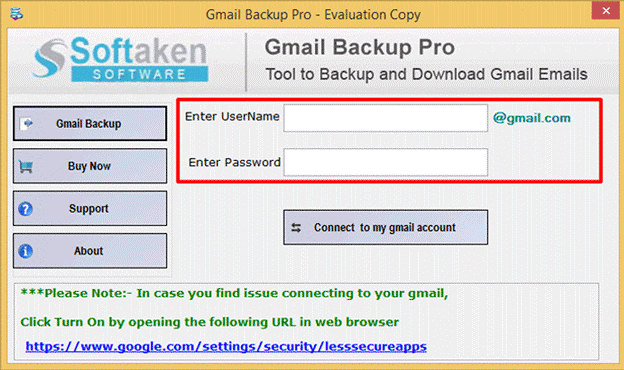
3. This will show a complete database of your Gmail account. Click the Nextbutton.
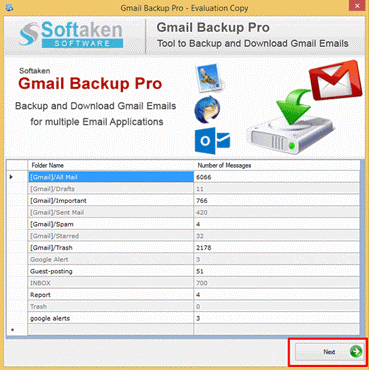
4. Select a folder of Gmail account to convert. By default,All Mailis selected.
5. In export options,choose PSTfile format.
6. Go to the Browsebutton and choose an output destination path to save PST file. Finally,hit the Process Nowbutton.
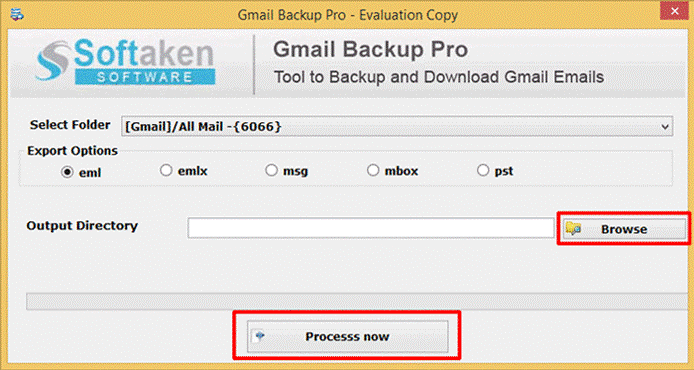
Steps to import PST in Outlook application
Once Gmail emails are converted to PST format. Find the steps to import PST file in Outlook.
1. Open Microsoft Outlook application. Click on Filemenu.
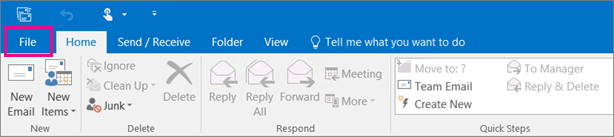
2. Click on Open & Exportoption and then choose Import/Export.
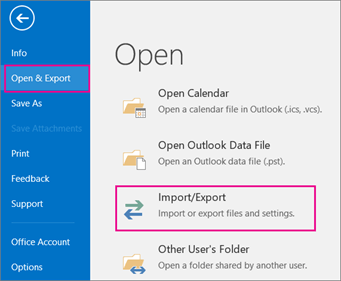
3. Select Import from another program or fileand press Next button.
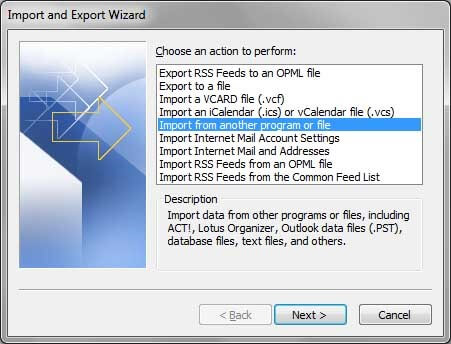
4. Click Browsebutton and load .pst file for import. Also,tick mark Replace duplicates with items imported. You can choose any other option. Press Nextoption.
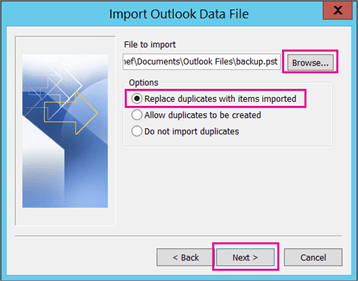
5. Select a folder to import and finally hit the Finishbutton.
Time to conclude
In the above article,we have defined step by step procedure to move Gmail calendar to Outlook as well as to migrate Gmail emails to Outlook PST format. You can choose any of the solutions that belong to your query. Both solutions have simplified steps for whom only a little bit technical knowledge is enough.
