How To Get Back To The Old Version Of Thunderbird.
Learn how to go back to the old version of Thunderbird and also how to run both new and old versions of Thunderbird running on one device simultaneously.
Thunderbird is an open-source email client,which means anyone can make changes to the Thunderbird platform to add functionality to it. This is the reason a large community is constantly working on Thunderbird to add functionality to it. This is good for users as it adds new features to the account,improve the performance and help in removing bugs present in the previous version of Thunderbird.
Though there are many advantages of adding new features in Thunderbird,sometimes it creates problems as well. A user comfortable with certain features when receives all set of new features find it difficult to cope up with it. The Thunderbird gives users an option to keep running the old version or the latest version or the version they want.
How To Go Back To Old Version Of Thunderbird.
It is not at all difficult to go back to the old version of Thunderbird if you are not comfortable with the latest version. The step by step guide for the same is here.
Before you start working on moving to the old version of Thunderbird. There are a few important points that you should keep in mind. There are two types of files present in Thunderbird,
- The installation file for the Thunderbird software program.
- The database or profile file comprises contacts and emails.
Uninstalling of application doesn't delete the profile. Keep it,this is a good idea to keep the backup of data.
Step One:Go to Tool and turn off the automatic updates. The path for the same is Tools>options>Advanced>update.
Step Two:Uninstall the current Thunderbird version.
Step Three:Download and install setup for the version you want to install on your device.
Step Four:Select your operating system
Step Five:Install it from the setup file just like the regular installation process. Use the same location which you used last time.
Step Six:Launch Thunderbird once it is installed.
Step Seven:The Thunderbird will pick your profile automatically. If it doesn't install the profile,then it will create a new one. You can add your old profile to it later,manually.
Step Eight:Your add-ons might get affected by this as they may not be compatible with the Thunderbird version you have chosen to install.
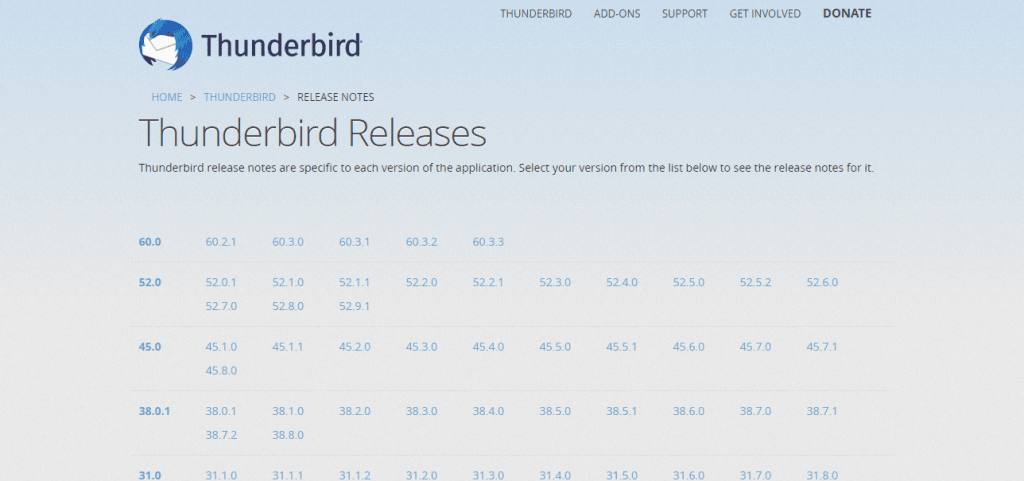
If you wish to have both new and old version Thunderbird on your device then follow this step.
Instead of uninstalling the Thunderbird application,download the version that you want and install it in a different directory. This way you will have two Thunderbird account in one device of different releases.
If you face any trouble in working on any of the Thunderbird application after installation does check recent updates. Sometimes recent updates cause a problem with the account.
