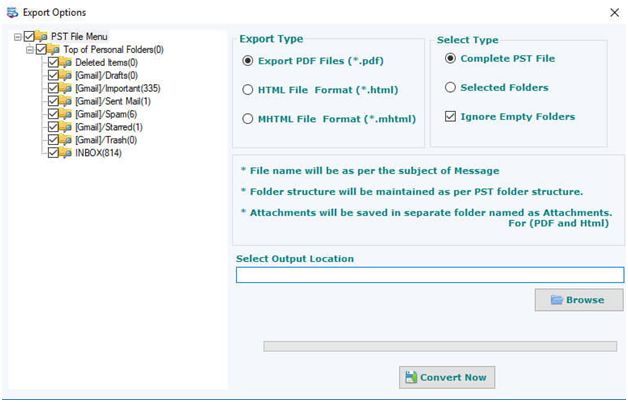Make yourself specialize by saving the email as PDF in MS Outlook
Outlook email client saves the mailbox data in PST file format. The files and related data get saved on your local system. People who work with Outlook email client they are not offered to transfer their emails. For transferring the emails from one place to another. There should be a solution named Portability.
Outlook users can try to save the emails in PDF by using a professional application. The third-party software is reliable to provide effective solutions.
PDF is a portable document file that is completely safe and secure for usage. Many people and organizations rely on PDF file format. Thus,choosing an application for saving emails in PDF format is the best choice.
Some of the queries asked by the Outlook users who work with Windows. Users who are aware of the Windows operating system. They should know that saving emails in PDF was a bigger task in the early versions of Windows. While in the updated version of Windows version 10. Users will be able to take the print of an email. Then this can be saved in PDF file format.
Outlook users can save the emails in PDF format by following the below steps. In this blog,we will discuss the easy steps and processes for saving emails in PDF. One of the important advantages of the below steps is that you can do the same in any of the Windows versions.
Method 1:
Print feature available in MS Outlook email client.
Users who work with MS Outlook 2007 will not get an option to take the print as default. These people need to save the emails in a document. Like MS office word document then they can take its print to save in PDF file format.
What to do if Microsoft is not compatible with PDF characteristics?
There is plenty of software available on the internet. Users can choose the software by examining the reviews on the basis of its working. Softaken PST to PDF converterprovides an effective solution to users. The software comes in two versions:
Demo version:Outlook users can choose the demo software. With the freeware version,users can check out the working of the application. With the help of a freeware product,users can get a complete understanding of the application.
Demo version comes with some of the limited availabilities.
Licensed version:Users need to choose the licensed version for the proper working of the application.
Let us now check the various steps of the software application. With these simple steps,users can easily save the Outlook emails in PDF file format.
Different Steps and working of Professional Application
Step1:
Try to download the software on your computer system. Then double click the icon present on the desktop. Once you launch the icon,users will be able to see the following interface.
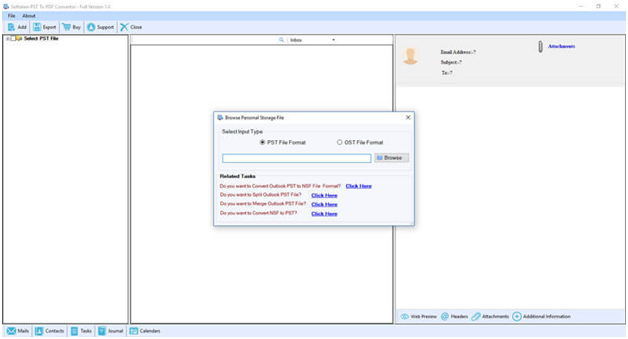
Outlook users need to select the PST file from the given radio option after browsing. Check out the next step to proceed.
Step 2:
In the next step,users will be able to check the preview of the files. The folders will be available in the left panel.
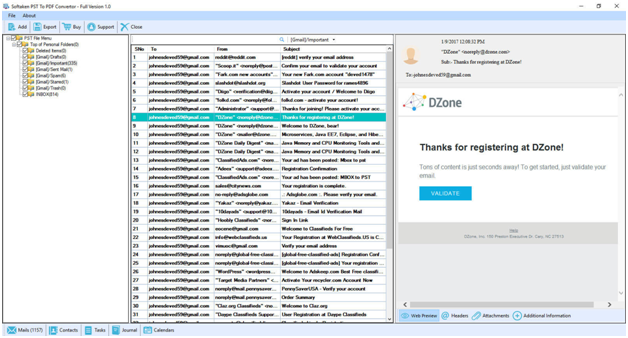
Step 3:
In the next step,users need to choose the export type. There are three different options available as PDF,HTML and MHTML. After choosing the radio button. Users need to select the select type option.
There are two options available as check box. Users need to choose the check box as per their convenience and requirement.
In case if you need to export as complete PST file (or Save Office 365 to PDF). Then check the first checkbox as shown in the dialog box. Else,choose the second checkbox which is named as selected folders. There is a default check which is already checked for Ignore empty folders.
After the above steps,only last step is to browse the output location. After browsing the desired location on your computer system. Now you need to just click on the convert now button.
Once you hit the convert now button,the process will start and deliver the appropriate output.