Set PST as Default Outlook Data File
If you have a desire to setup an Outlook Data File as default Outlook Data File,it means whenever you start the Outlook,the particular PST file will open automatically,below are some steps to keep in mind:
Step1
Open MS Outlook,take the cursor to ‘File’menu and then drag to ‘Tools’
From the drop down menu choose ‘Account Settings’option
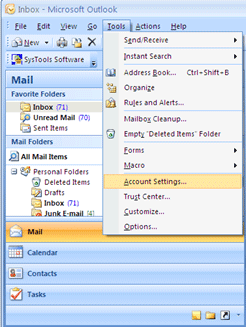
Step 2
A new wizard will start,open the ‘Data Files’tab that holds all PST files. Here you can choose any of your choice PST file that you would like to make default.
In case,you wish to make a new PST file as your default Outlook file,press the ‘Add’. The tab will allow you to use a new PST fileor an existed PST file as default.
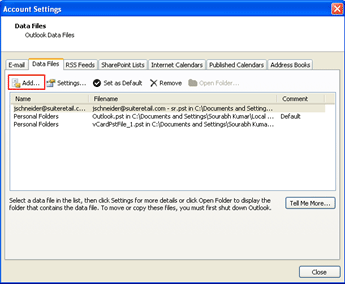
Step 3
Now choose the desirable PST file and hit the tab ‘Set as Default’
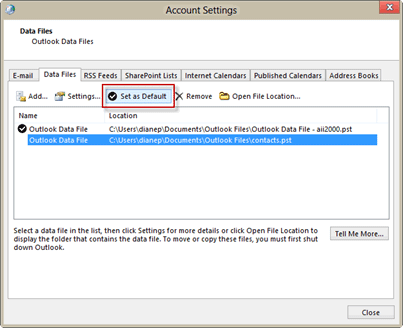
Close the window. To see the change,restart the Outlook application. It will show you the following change you have made.
