Outlook is a desktop-based email client used to store contacts including email address,phone number,birthdays etc. which helps them to smoothly send emails. Sometimes,users want to backup the Outlookcontacts to another place or send them to iPhone directly. In this case,there arises a need to sync Outlook contacts with iCloud. Then the users face challenges how to perform this? The answer of this question is guided in this useful post where we will show methods to export MS Outlook contacts to iCloud.
iCloud is one of the most popular cloud-based storage services. It is available both for Mac and Windows. Users choose iCloud service considering the security features of it. Cloud backupis more safe than local backup. Many users are still unaware of it that keeping PST contacts into iCloud is more secure and is helpful for anytime accessibility.
Technique 1. Link Outlook PST contacts to iCloud with iCloud Control Panel
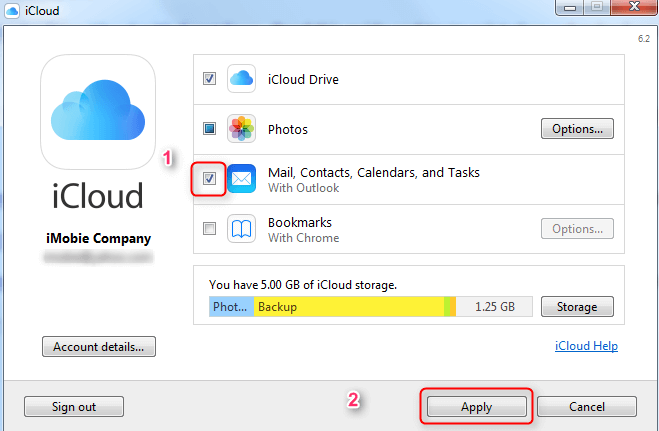
Note:This method links all data including all emails,contacts,tasks etc. You can’t sync only contacts separately.
For this method,first you have to export Outlook contacts to VCF format. To do this,follow the steps –
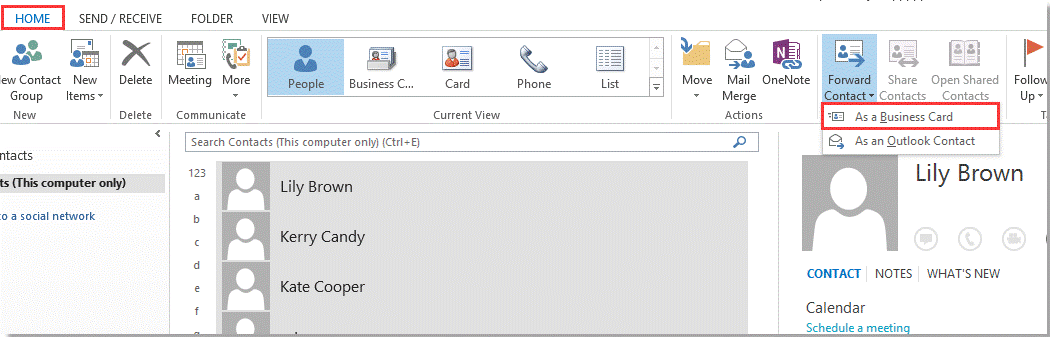
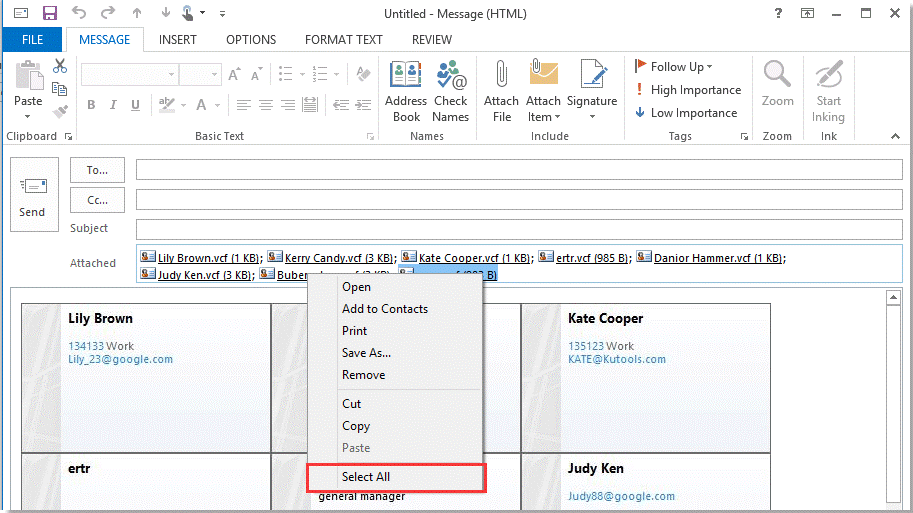
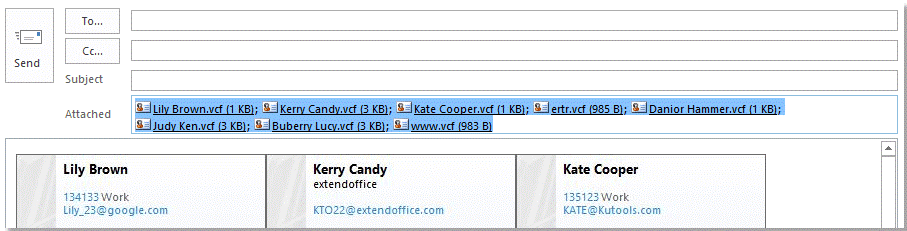
Once you get vCard files,follow the steps to import vCard files to iCloud.
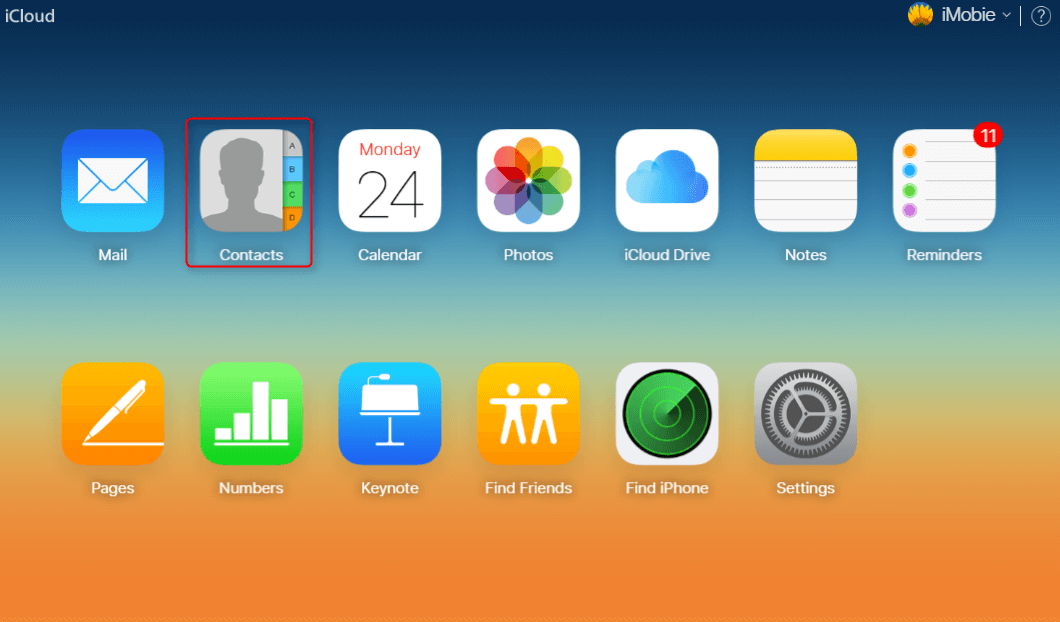
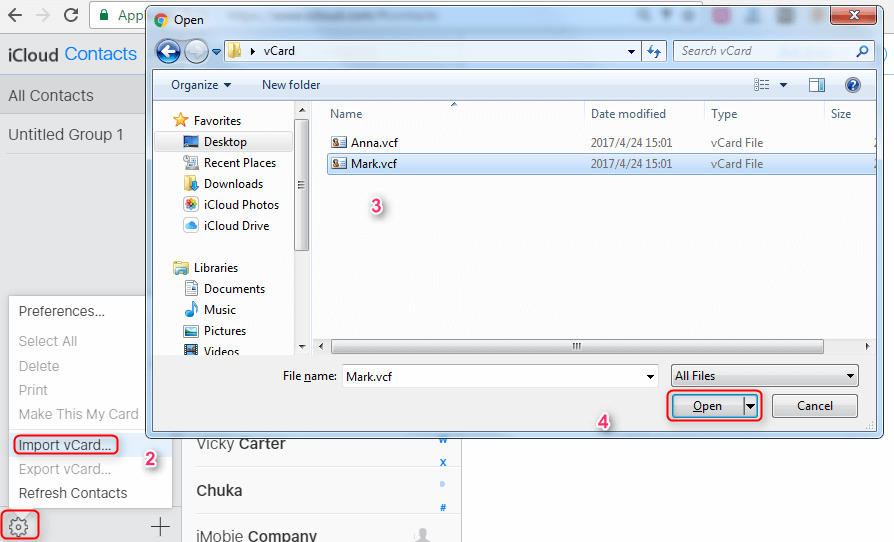
Direct import of PST file contacts is not possible as iCloud uses vCard format for contacts storage. If you want to convert PST contacts into iCloud,first convert PST contacts to VCF format and then import them to iCloud storage.
1. Export PST contact details to VCF format
To export Outlook contacts to VCF format,use Softaken vCard Export Import Tooland simply extract contacts from Outlook application. Here are the steps with this utility –
2. Import vCard in iCloud
Now,the users need to import vCard files in iCloud. For this,simple go through the steps –
We have elaborated three different techniques to link Outlook contacts with iCloud with complete working steps of this utility. Among them,the software technique is highly recommended to export Outlook contacts into vCardthat works seamlessly without any harm and data losses.