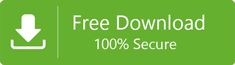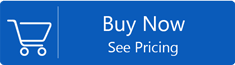Fetch Target Mailboxes
Method 1: Get Exchange Server Mailbox list: -
You can easily fetch the target live Exchange Server mailboxes by following certain steps (On-premises Exchange). Once you have followed all these steps, Fetching Target Mailboxes won't be a time consuming task.
Get the Domain name: - The first step is to enter the Server Name or IP address of domain server. This is location where your Active Directory (AD) is installed on the first place.
Enter User Name: - Now you have to enter the username of the admin user who has the complete rights of the server. After entering the username, the Exchange Mailbox would be there in front of you.
Enter the Password: - Now you have to enter the password of the Administrative User's username you just entered.
Once you have entered al the credentials successfully, click on the Next button. There are chances when you might see an error message, in that case make sure that the username you just entered have a concerned mailbox on the Exchange. You can also choose other option, i.e. 'Select admin Outlook Profile to connect.'
Select admin Outlook Profile to connect: - Once you have selected the Outlook Profile of the Administrative Admin, click on the 'Next' button to proceed further.
In case if you are still seeing the error message in front of your screen, then we would recommend you to create a new Outlook Profile of the administrative user or admin of the exchange server. Make sure that you disable the cache and make it online. Now use the command, 'Fetch all Mailboxes from Outlook Profile.'

Once you have followed all the above mentioned steps successfully, you can now fetch the user list of the mailboxes by using Global Address List.
Method 2: Fetch Office365 Mailbox list: -
You can also fetch the target mailboxes of Office 365 from the online Exchange Service. You must follow all the steps to execute this process.
Enter the User Email: - Enter the email of the Global admin user of Office 365 to initiate the process.
Enter the Password: - Once you have entered the username, make sure you enter the password of the Global Admin.
Enter the Server Name: - After entering the username and password, you need to enter the Server Name of Office 365 exchange Server. In case you do not have any username, leave it as default.
Grant full access rights: - Now you have to grant full access permission of the mailboxes of the Exchange Server.
There are chances when you might see an error message in front of your screen. In that case, you must ensure that the user name you entered has a mailbox to it in office 365 exchange server. You can also select 'Select admin Outlook Profile to connect'.

Now you have to select the Outlook Profile of the global admin of the exchange server of Office 365 and click on the Next button.
· If you are seeing the error message in front of your screen, we would recommend you to create a new Outlook Profile of the admin user of Office 365 exchange server. Make sure that you diable the cache and make the profile online.
Method 3: Fetch all Mailboxes from Outlook Profile: -
The third method is to select the Outlook Profile of the Exchange Server or Office 365. In case you do not have an Outlook Profile, please create one from the Control Panel. You must ensure that it is online (disable Cache).
Now click on the Next button in the software. This will initiate the process of fetching all the mailboxes from the Outlook Profile. In case you are unable to fetch the mailboxes stores, use can also use, "Fetch all Mailboxes from Global Address List (GAL)" option.
Fetch all Mailboxes from Global Address List (GAL) option is used to fetch the user list of all the mailboxes of the server exchange using Global Address List.
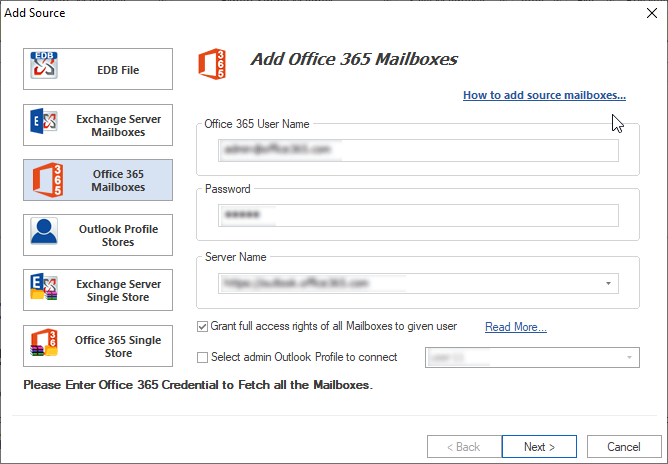
Related Blogs
- How to Export Exchange Mailbox to EML file Format?- Trusted Solution
- Ways to Extract Exchange Mailboxes data From EDB Files- Sophisticated Solution
- Your mailbox has been temporarily moved to Microsoft Exchange Server – Solution
- Ways to Decommission On-Premises Exchange Server While Deploying in a Hybrid
- How to Restore Active Corrupt Exchange 2016 Database to New Server?