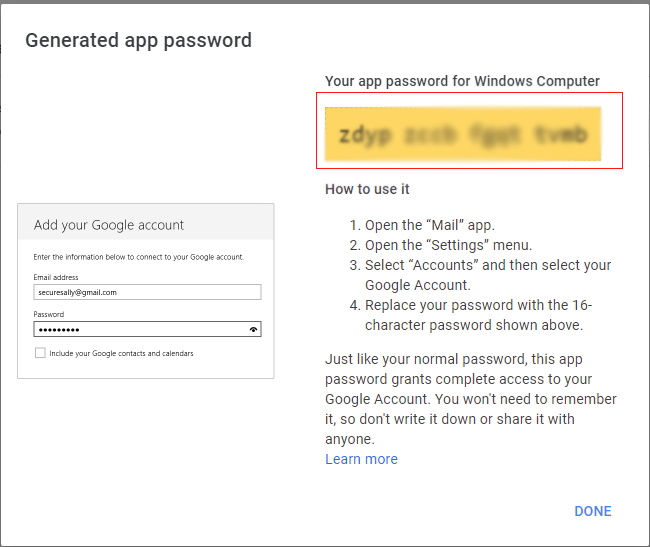How to Create App Password for Third Party Apps
To access your Gmail account with third party apps,you need to enable “less secure apps” option. But now Google No longer supports the use of third party apps or devices.
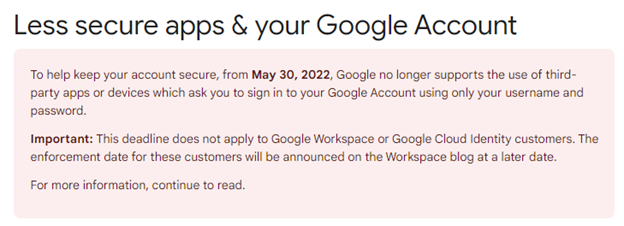
Now "App Password"is required to access third party apps
Follow these simple steps and create App Password easily
- Login your Gmail Account and Make sure “2-step verification”option is enabled
- If 2-step verification option is not active,then you need to enable first
Follow these steps to enable 2-Step verification option
- Login with your Gmail account and go to Gmail Setting
- Now click on “security”option from left side and then click on 2 step verification option as shown below
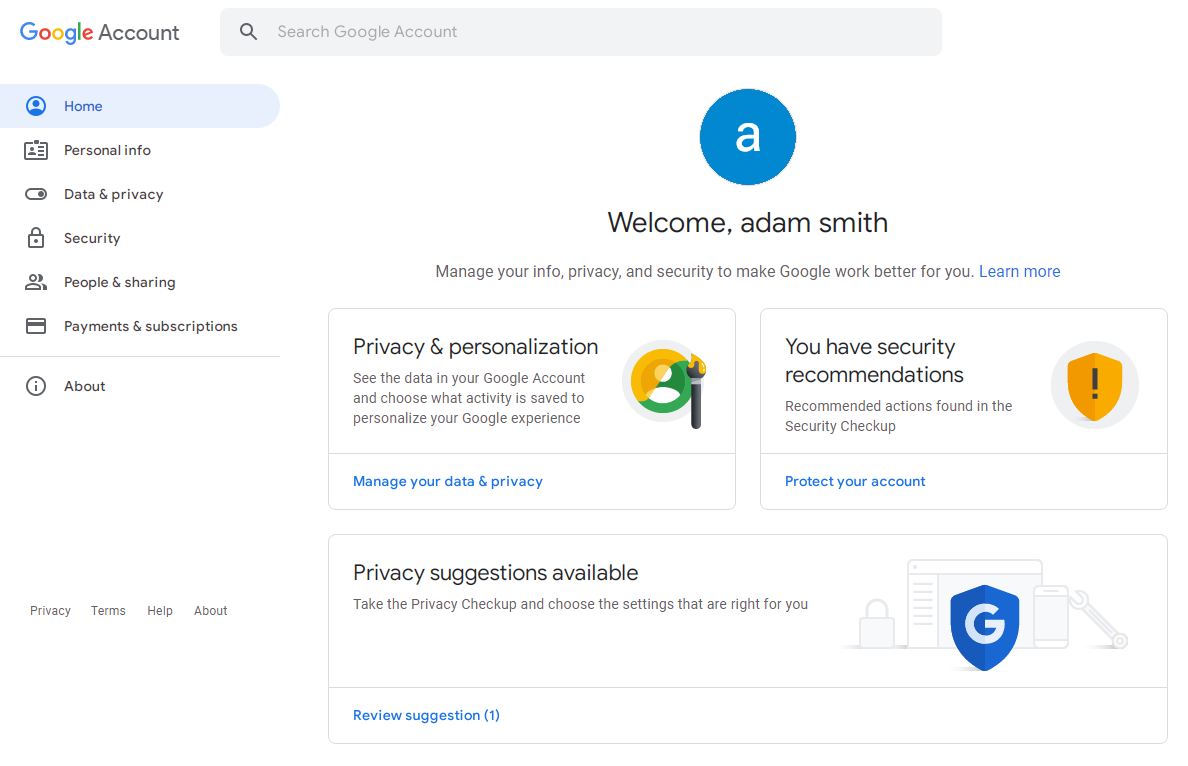
- Now Click on “Get Started”Button
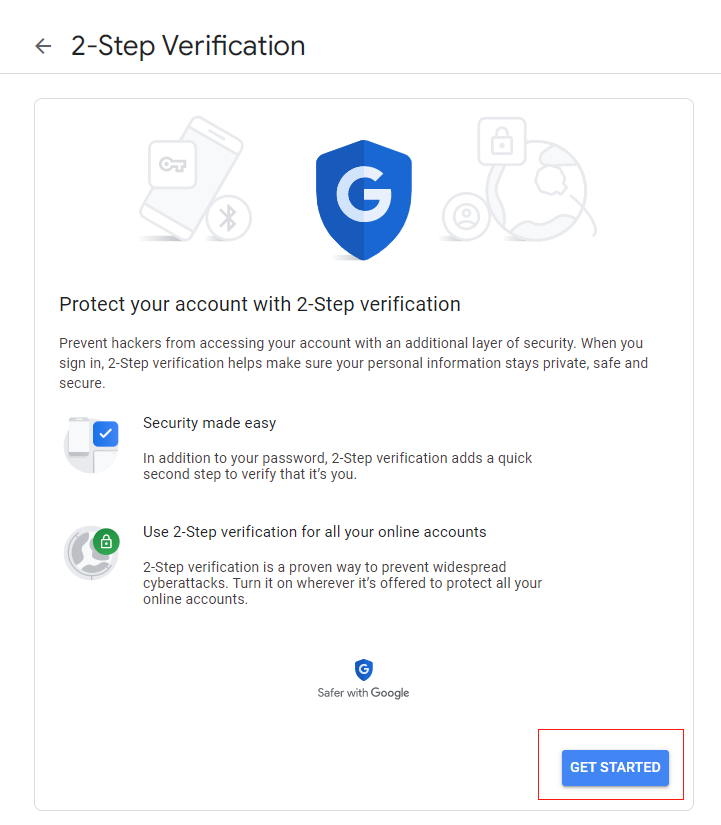
- Login with Your Gmail Account
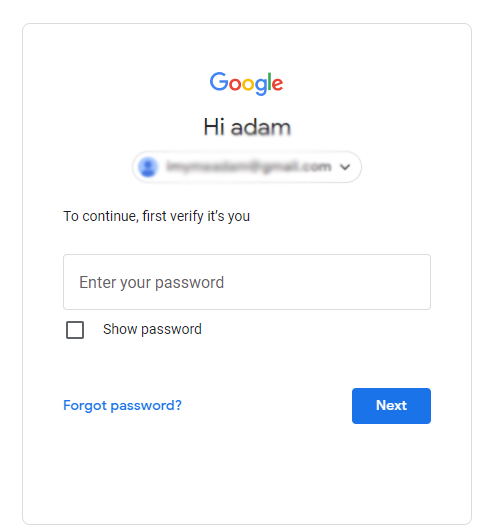
- Complete Mobile verification
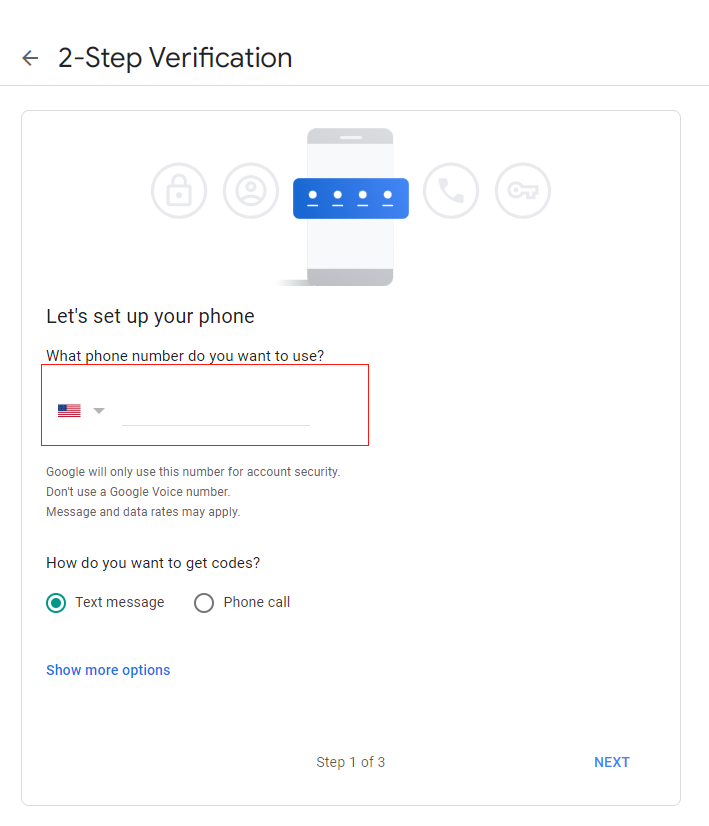
- Enter verification Code
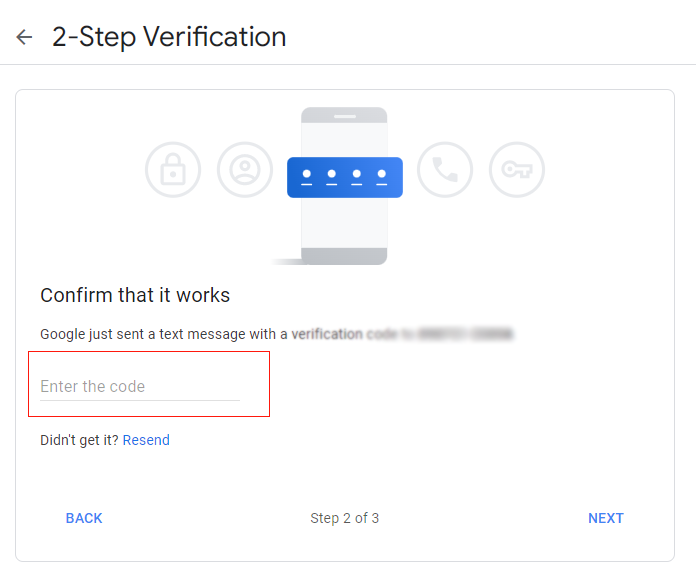
- And then click on "Turn On"option
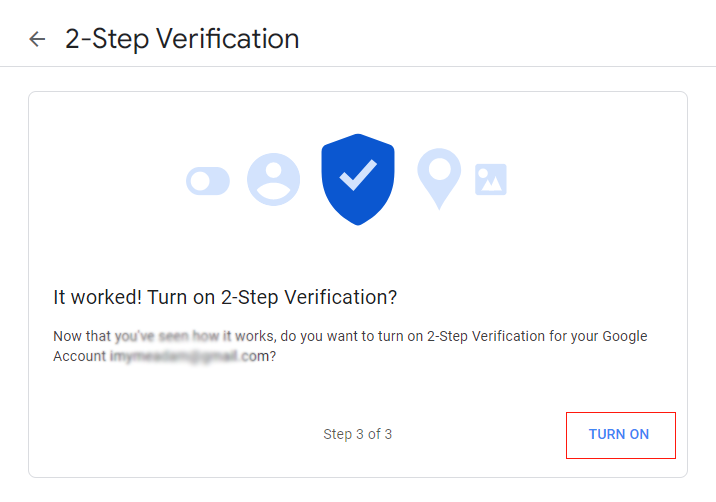
- After enabling 2-step verification option,you need to create your app password
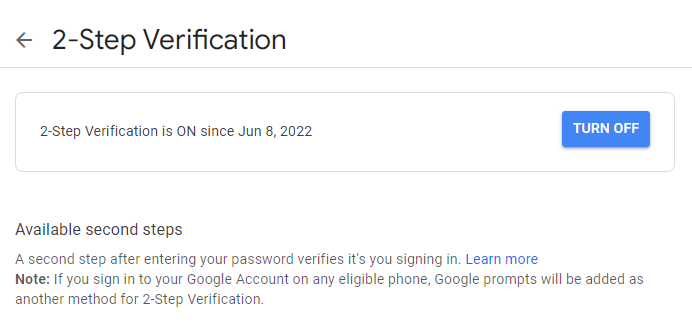
- Now click on back arrow and find "App passwords" option,click on "App Passwords" to process
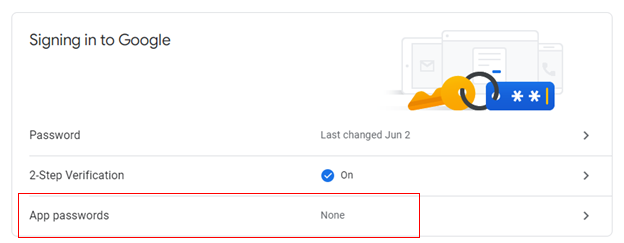
- Now Select "Mail" in first and "windows Computer" in another Option if you want to access this password to windows computer and "Generate" Button
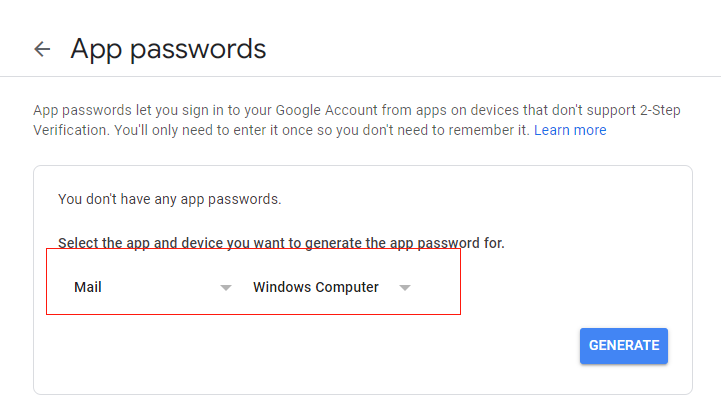
- Now you can copy provided password and easily access your account with third party apps