Export G Suite to Thunderbird all emails and attachments
Finding easy way to export G Suite to Thunderbird,get complete solution with this post where we have described various solutions for this export. G Suite is a paid email service with many advanced features i.e. 15 GB free cloud storage,spam filters,security,etc. but users when required to access G Suite emails to their desktop,it needs export of Google Apps to Thunderbird. Thunderbird is an open source and free application. Thousands of users are using this free client. It can be used on Mac,Windows,and Linux operating systems. The application supports email management,address book management,external themes,etc. Additionally,users can configure several email accounts within Mozilla Thunderbird.
From my experience working with various email migrations,I've noticed that having a stable internet connection during the export process can make a huge difference in the overall success rate.
Causes to export G Suite Emails to Thunderbird
- Mozilla Thunderbird is a desktop-based email client which can be downloaded free of cost from official site of Mozilla.
- With Thunderbird,users can access multiple G Suite accounts or others in it.
- It is a powerful application with several plugins and extensions to add as per user requirements.
- Changing job environment could be a reason behind this migration.
How to export Google Apps emails to Thunderbird?
If you are a G Suite user and wants to export G Suite emails to Thunderbird in a direct manner then pick Softaken G Suite to Thunderbird Exporter Tool. It is a straightforward application to perform the export without data loss. Without having any extra application,the software performs the migration in a safe manner. No technical skills are required to export G Suite files to Thunderbird. There is no manual method available to transfer Google Apps Mail to Thunderbird. A complete preview is available with the application before the export.
One thing I've learned from helping users with this process - it's always a good idea to start with a small test folder first before migrating your entire mailbox. This way,you can verify everything works as expected without any surprises.
Complete Guide to transfer G Suite Mail to Thunderbird
There are only counted steps to perform the export. You can completely check the steps given below –
- Download and install the software successfully on your Windows machine
- Provide G Suite username and password to connect with the account
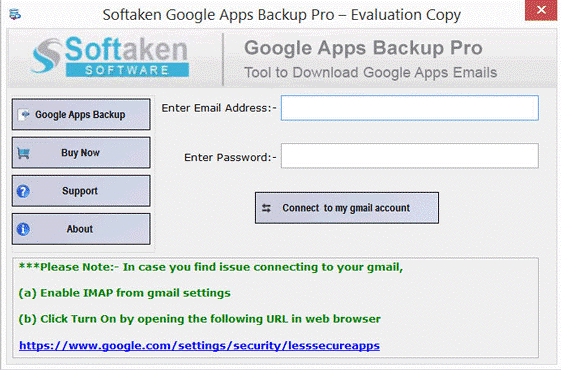
- Pick any folder of Google Apps account whom you want to export
- Select MBOX format in Export options
- Provide an output directory to save the exported database.
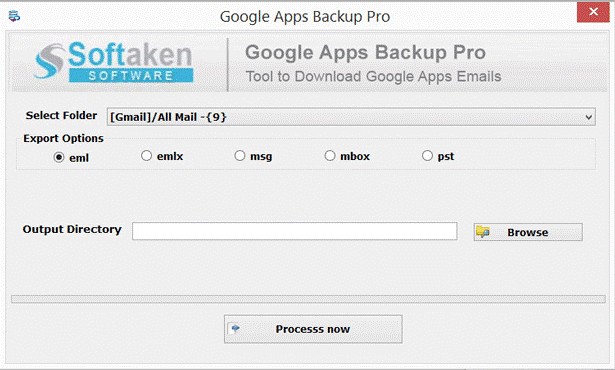
Once G Suite emails are exported to MBOX format,users need to import MBOX file to Thunderbird. Firstly,install ImportExportTools add on and following the given instructions –
- Open Thunderbird client. Go to Tools menu,choose Import Export Tools and click Import MBOX file
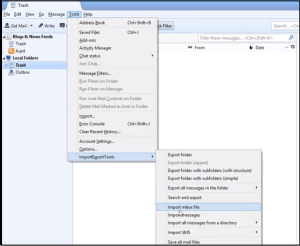
- Select Import one or more MBOX files
- Click OK
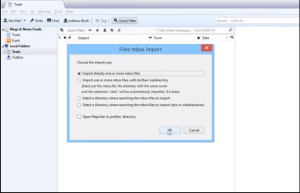
- Select desired MBOX files and click open. MBOX files will be imported to Mozilla Thunderbird
If you are facing issues with manual method,then go to the automated tool which generates safe results in the shortest possible time period. Plus,the working of this application is easy so that a user from the non-technical background can easily use it.
Conclusion
We recommend users to pick the automated solution to export Google Apps to Thunderbird as manual solutions are not safe and there are chances of file misplacement. The software is well-examined by experts to provide quick and secure solutions. The application is compatible with all Windows operating systems including the latest Windows 10. Plus,users can analyze the complete working of the utility with a free version. Once you are satisfied with the free version,simply move to the license version. Users can take help of customer support service to sort out user queries. The support team is available 24*7. Also,users can get lifetime free upgrades with the license version.
Remember,while the process might seem a bit technical at first,it's actually quite straightforward once you get started. Most users I've helped were pleasantly surprised by how smooth the transition was.
