When you find a need to transfer G Suite to Apple Mail and getting no solution to perform the migration. Then read this article where we focus on the easy solutions to export all emails and attachments of Google Apps to Apple Mail.
G Suite is a web-based email application where users can access their database online with correct username and password. It is a paid application but when a user purchases Mac system,he moves to Apple Mail or Mac Mail as it is a default email application available with Mac OS. Now,users want to access all database at a single place. For this,users need to transfer G Suite to Mac Mail.
There are two solutions available by which users can export Google Apps emails to Mac Mail. We are discussing these two solutions one by one.
This procedure is classified into a few sections –
Step 1. Modify settings in Google Admin Console
Step 2. Set up G Suite account in Mac Mail
No doubt,the first solution works but the process gets annoyed when there are lots of emails in G Suite account. Sometimes,due to more database,the system can hang. Moreover,the method works only for users who have technical knowledge. Non-technical users are unable to execute the steps.
Hence,it is better to go with another option to transfer G Suite emails to Mac Mail in a less time period.
Softaken G Suite to Apple Mail Exporteris a safe and expertise solution to export selective or complete mailbox items of G Suite account without any trouble. The application is designed with a sophisticated algorithm to work smartly and with the simplified interface,users of non-technical background can handle this application in an effortless manner.
Moreover,users can get a complete view of all folders and pick particular folders of G Suite account to save locally on the user system.
Follow the simple 4 steps and you are done with the transfer of Google Apps emails to Apple Mail.
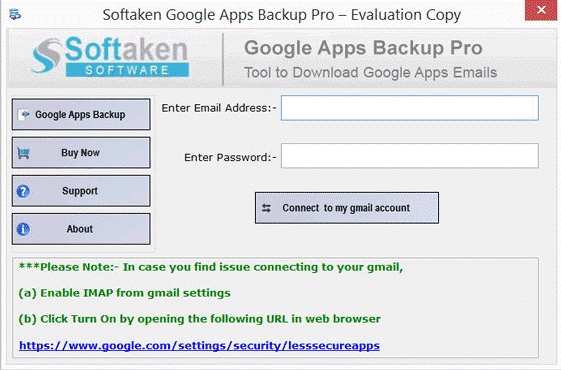
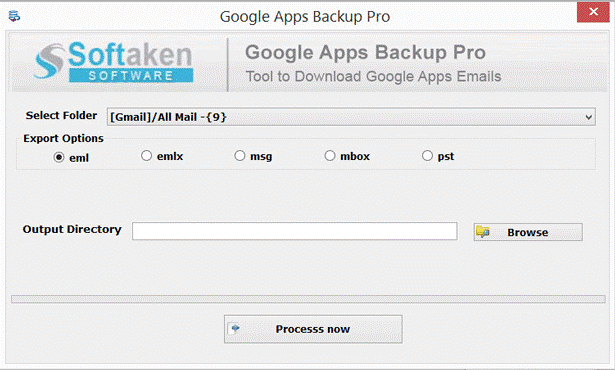
After following these steps,the software will take a few minutes to accomplish the task. Once it is done,you will get a message of successful migration. Now,users can copy EMLX files in a storage device like Pen drive and move these files to Mac system where users can simply import these files to Apple Mail/Mac Mail.
Transferring data from Google Apps to Mac Mail was not easy for every user but after reading this article,I hope users are capable to export G Suite emails to Mac Mail in a painless and secure manner. To clear queries regarding this tool,users can take a free trial first before they purchase this utility and for more clarifications,the users can contact our Technical support team.