Summary:The article illustrates simple method to import Lotus Notes contacts to Thunderbird. Moving Lotus Notes contacts 2 Thunderbird becomes tough for users when users switch from one platform to another.
Lotus Notes and Thunderbird are two popular desktop-based email applications. Sometimes,users switch from former client to the latter one needs migration of complete database. Among them,contacts and emails are two most crucial things. Here,we are dealing with the solution of query for exporting Lotus Notes Address Book to Thunderbird. Though users have several reasons behind this migration. Let us discuss them in next section with solutions for this export.
Emailing requires simple and easy to handle application as it is a daily process. Lotus Notes is considered to be an email client which suits to all technical users. Generally,non-technical users prefer Thunderbird as it comes with a simplified interface and is available free of cost. Plus,Thunderbird is an open source email application where users can add several plugins as per their choices.
There is no direct way by which address book of Lotus Notes is exported to Thunderbird client. In this case,users need not worry as experts have provided the solution of this problem.
Softaken Lotus Notes Contact Converteris one such application that suits all users and quickly export the contacts without disturbing the contact details. The tool possesses all advanced features that are required to convert Lotus Notes Address Book 2 Thunderbird. Originality of the database is maintained during the migration.
Working steps of Lotus Notes to Thunderbird contacts Converter –
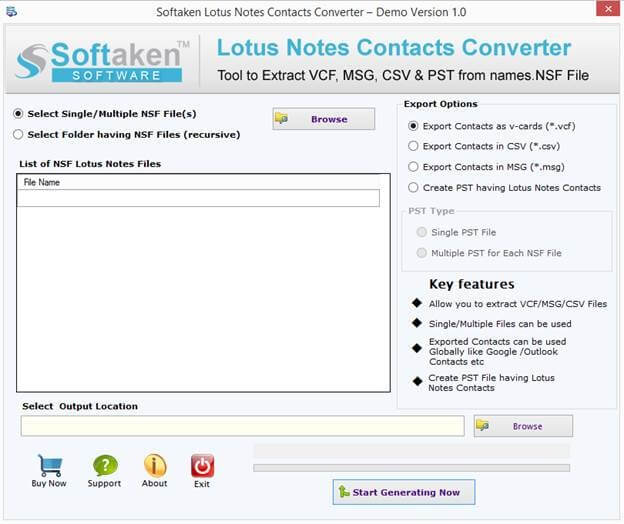
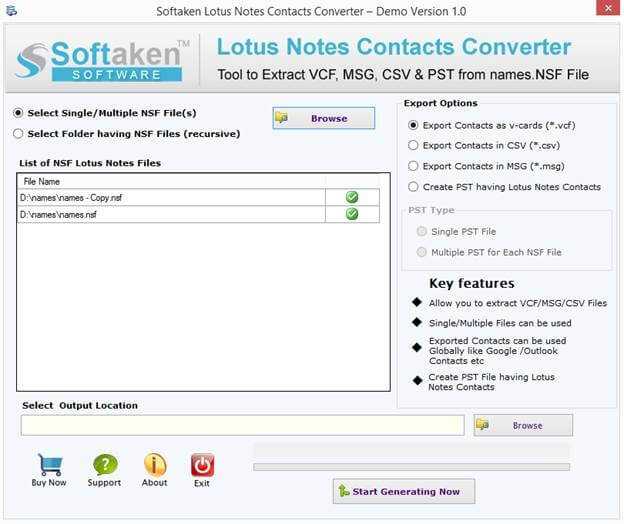
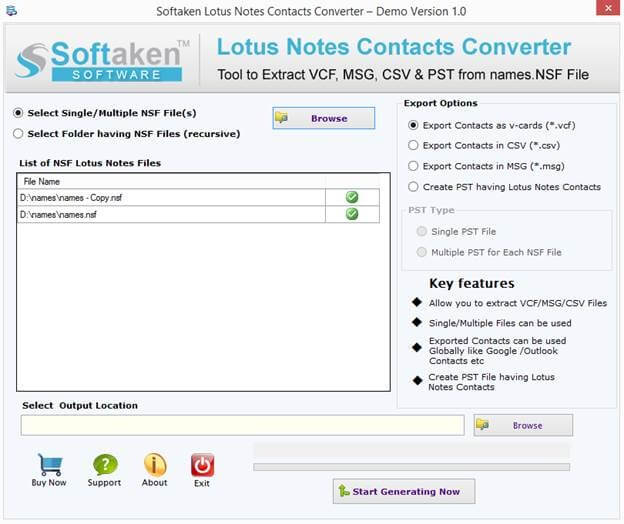
Once CSV or VCF files are gained,users can import CSV file in Thunderbird. Get the simplified steps to import CSV in Thunderbird.
With this blog,users can simply import Lotus Notes Address Book to Thunderbird application. Without any hurdles,the migration can be handled easily. It is also recommended to try a free version so that users can assure the working capacity of the utility. No technical expertise is required to handle the export process. To sort out user queries,a 24*7 customer handling team is there.