Many users want to save their Lotus Notes contacts into MSG file format. However,due to unaware of an instant and smart solution,they can’t perform the migration. Here is an easy guide to import Lotus Notes contacts to MSG file format.
Before starting this article,let us understand the real-life situation where a user looks for the solution to save IBM Notes contacts in MSG file format.
“Hi,I am using Lotus Notes for last 6 years and I have all my contacts into Lotus Notes. I want to import these contacts into MSG file format but I don’t know how to do it? Manually,it seems impossible for me to save thousands of contacts to MSG file from Lotus Notes. So,please suggest me any effective solution.”
Lotus Notes is an email client very popular among business users and generally,it is suitable for business users. It stores all data of users like email,contacts,notes,tasks,and much more. Contacts of Lotus Notes are saved into names.nsf file.
MSG is a file supported by Microsoft Outlook. It is used to store emails and contacts. When users leave Lotus Notes and move to Outlook,they can export Lotus Notes names.nsf file to MSG file format.
When you find a solution to export Lotus Notes names.nsf contact file to MSG file format,there is no direct manual way that can perform the migration for you. However,indirect solutions are available which are quite lengthy and confusing.
Users can export Lotus Notes contacts to CSV file and import it into Outlook MSG format which is a lengthy process and there is no idea how much time this process will take depending on the number of contacts. Therefore,to get instant,smart and error-free results,we advise for third-party tools like Softaken Lotus Notes Contacts Converterthat is well examined to render you fruitful results. It can save Lotus Notes contacts into MSG format in a few simple steps and the best part of this application is it can migrate several NSF files into MSG format at the same time. More features of this software are listed below –
With this professional solution,it is simple to save Lotus Notes contacts in MSG file format. Here is the complete guide for the migration –
Step 1.Install and launch the software on your system.
Step 2.Select NSF File or Folder modeand locate NSF contacts file
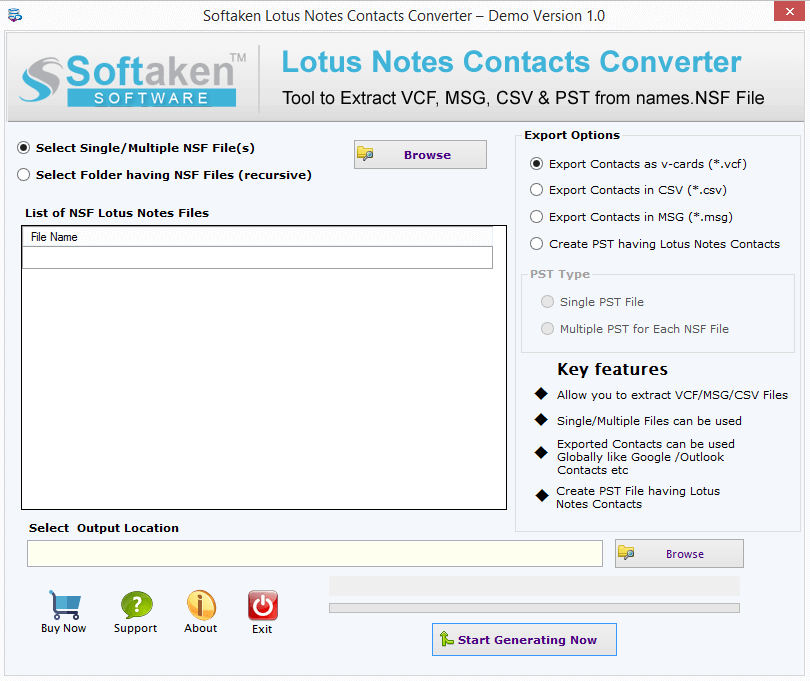
Step 3.Once added,get the list of Lotus Notes names.nsf file
Step 4.Select Export contacts in MSGformat
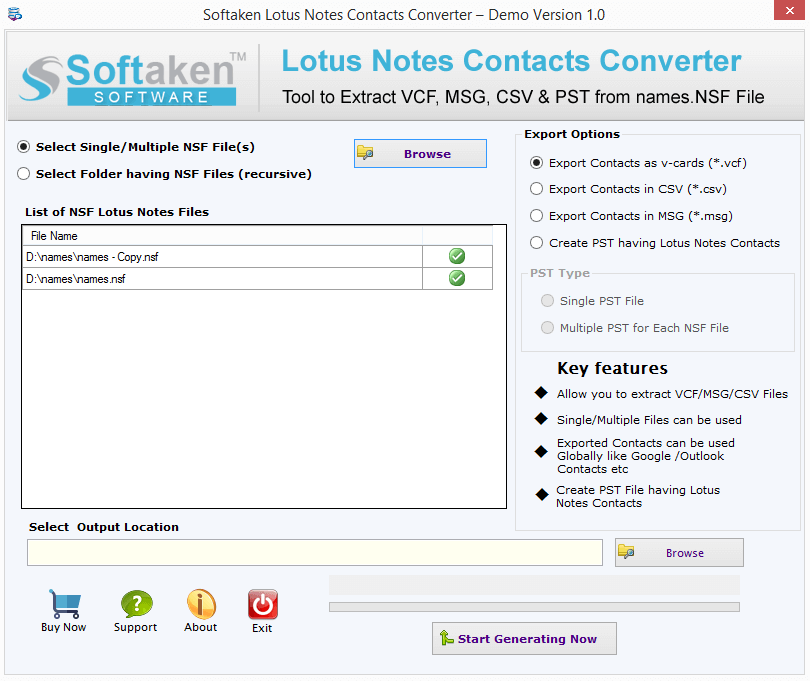
Step 5.Use the Browse option to save the resultant MSG file
Step 6.Hit Start Generating Nowbutton and this starts migrating names.nsf file to MSG format.
With this article,you will get a complete guide to save Lotus Notes contacts in MSG format using a third-party solution. No manual way is available that can perform the migration directly. But with this automated solution,the migration becomes simple and users can easily get accurate results without facing any complications.