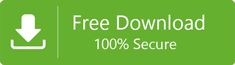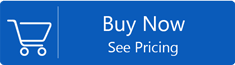Step wise Guide on How to Migrate OST to eM Client
eM client is a desktop-based email client that not only includes sending and receiving emails but also managing contacts,tasks,and calendars. It is compatible on Windows as well as Mac operating systems. OST is a replica of user account on Exchange Server that allows users to work offline and synchronize changes in Exchange Server. Many users want to migrate OST to eM client and they look for the ways to perform this migration. Through this post,we would like to share step wise guidance to users to migrate offline storage table into eM client.
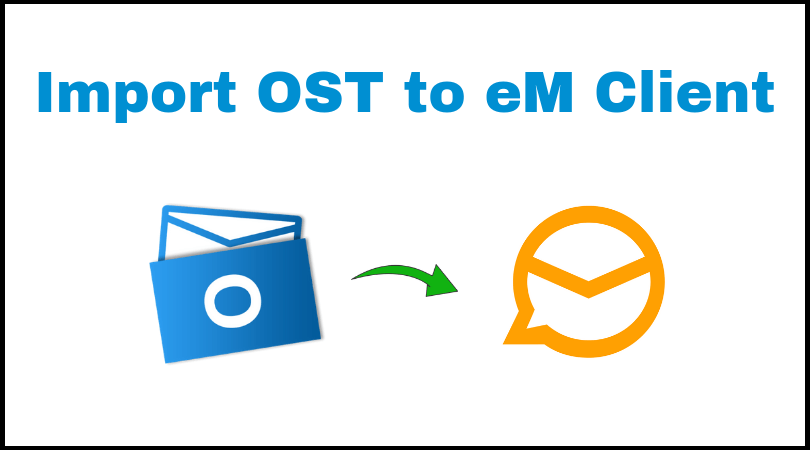
Best solution for OST to eM Client Migration
The conversion can be performed easily into two steps –
Step 1. Convert Outlook offline file into PST format using Professional Tool
Step 2. Import converted PST file into eM client
These are the two steps which are explained in details in the below section.
Step 1. Professional Tool to migrate offline storage table to eM client
There could be two options with the users to perform this conversion. The first one is manual and the other one is automated solution. We provide our users a top and secure solution therefore,we recommend Softaken OST to PST Converter. This is a smooth and quick solution without any harm to any file. Manual solutions could be complicated and risky for users.
After getting PST file as a result of conversion,the user can move PST file in eM client with the mentioned steps.
Step 2. Import Outlook data file (.pst) in eM client
- Start eM clienton your system.
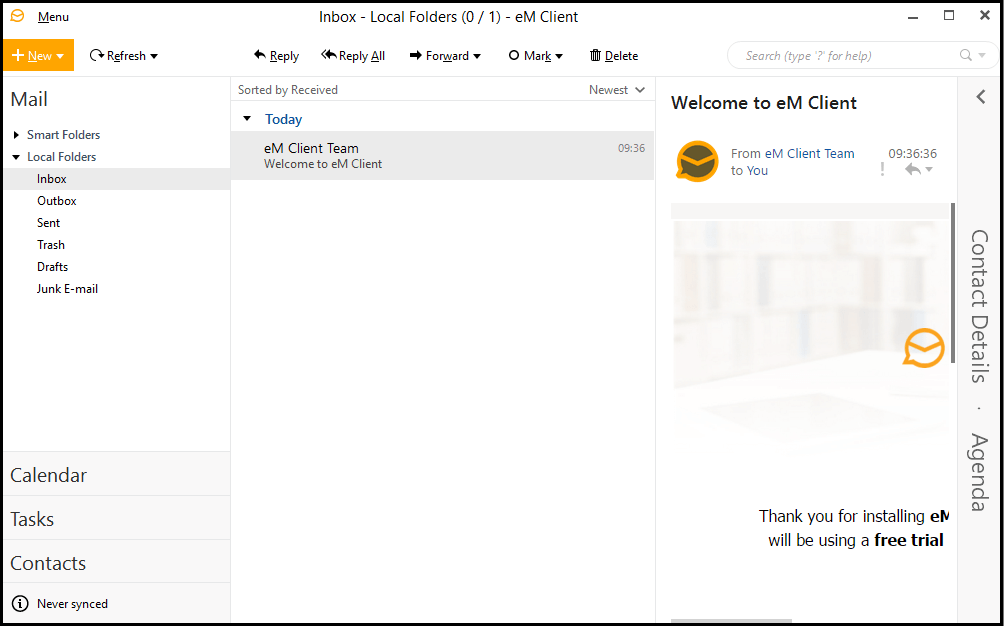
- Go to Menu tab and choose File. Then click on Select Import
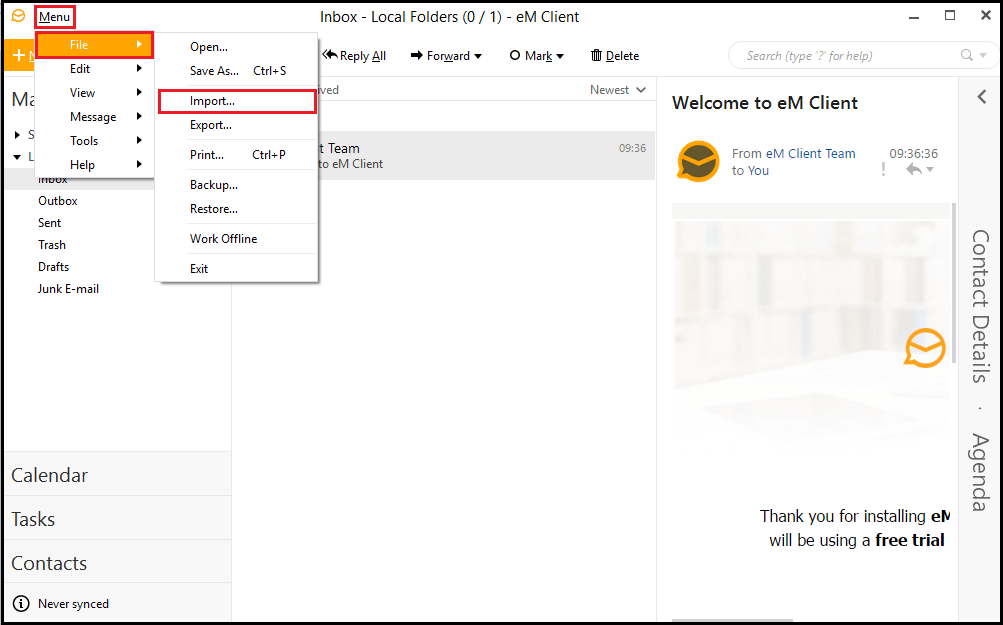
- In the next wizard,choose Import from Microsoft Outlook. Hit the Next
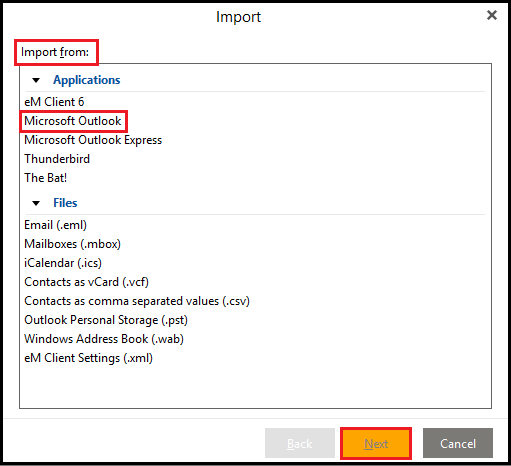
- Click on Select Fileoption and upload PST filethat you have converted earlier.
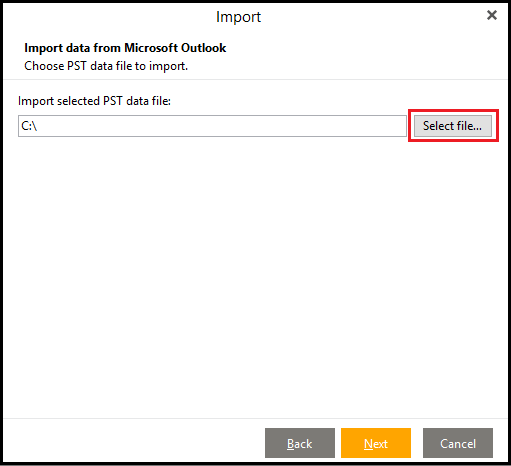
- Once PST file is added,click on the Next
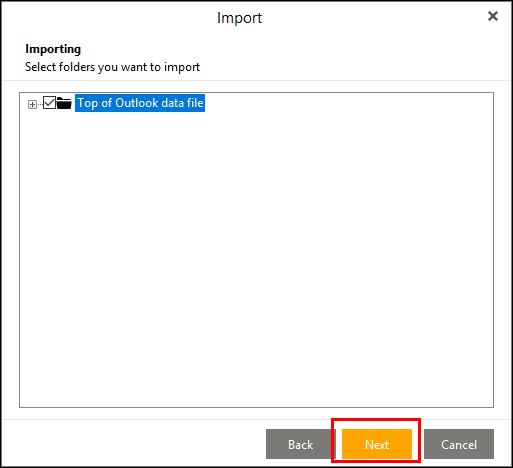
- Choose an option to save the imported file in eM client.
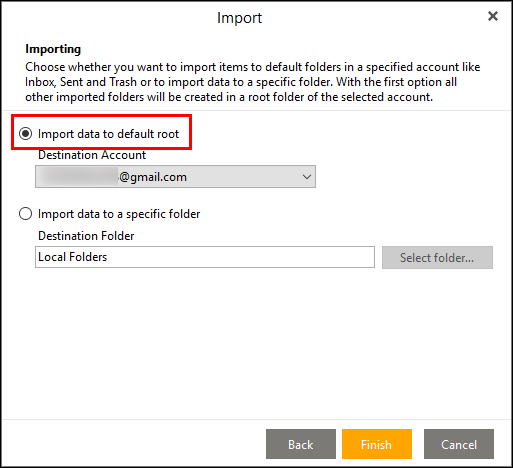
- If you want to save the imported file into the specific folder,then choose the second optionand click on Select Folder
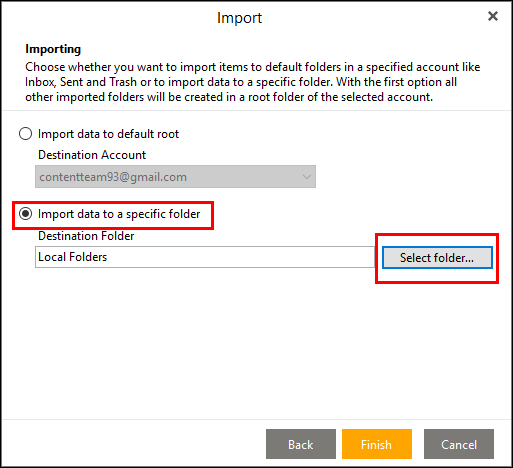
- To save the imported data in a new folder,click on the New folder
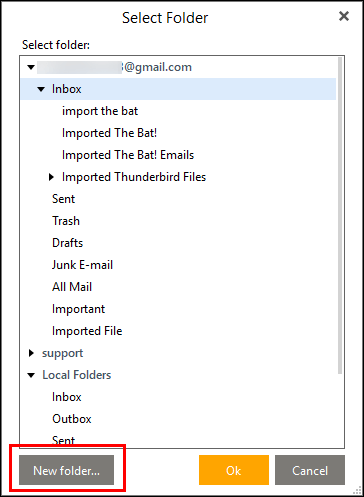
- Give the desired name to the new folder and click on OK
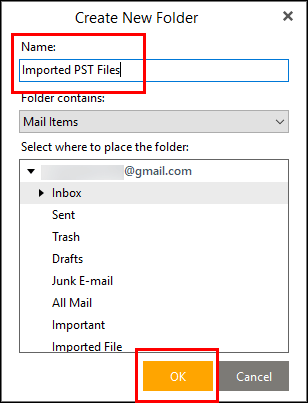
- Click on Finish
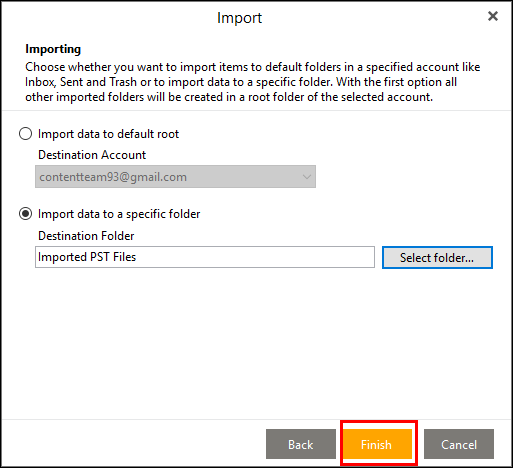
- Once PST file is imported successfully,you will get a message of completion.
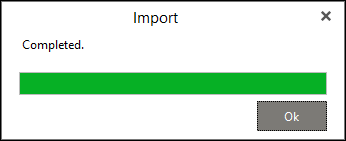
Ending Lines
This is the complete procedure to move Outlook Offline file to eM client. We have suggested a software solution here to convert OST file into Outlook PST format as it is safe and free from all viruses. With a manual solution,a user can face many troubles.