Gmail,a popular cloud-based email application,gives its users an unsurpassed email management experience. It is the reason most Gmail users never want to switch to other accounts. Gmail also has the most advanced security features in place for data protection.
Nevertheless,despite all the security features installed in Gmail and Google account,the incidences like account hacking happen,which compromises the data security,and sometimes makes takes permanently inaccessible.
Furthermore,when you are using Gmail for business use,you cannot rely on others for email related data security. To ensure that your important messages never get lost from your account,you should keep its backup.
There are many methods present to back up your important emails in the Gmail account,such as
All these methods are good for archiving a few mail copies. What about email account that have thousands of important emails to backup? In this situation,you will have to take the help of some utility to backup data. Google has some inbuilt utility to backup data which you can use. However,to work with those utilities,you have to know about Gmail and other setting options. In addition to that,backing up Gmail data on a Mac device is even more complicated.
But don’t worry,if you are looking for an easy way! We provide you with the best method to backup your Gmail account data on a Mac device. Check how.
This utility for backing up Gmail account data is one of the trusted and credible ones. The software is embedded with advanced features that help in smooth and error-free Gmail data backup. Check the step by step guide:
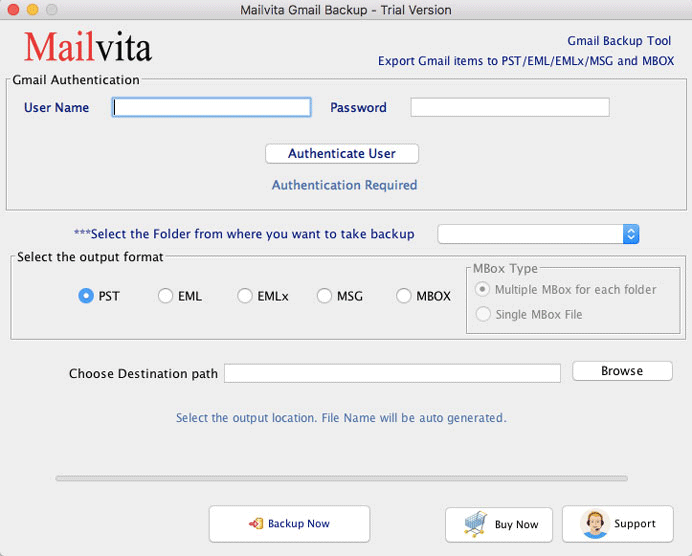
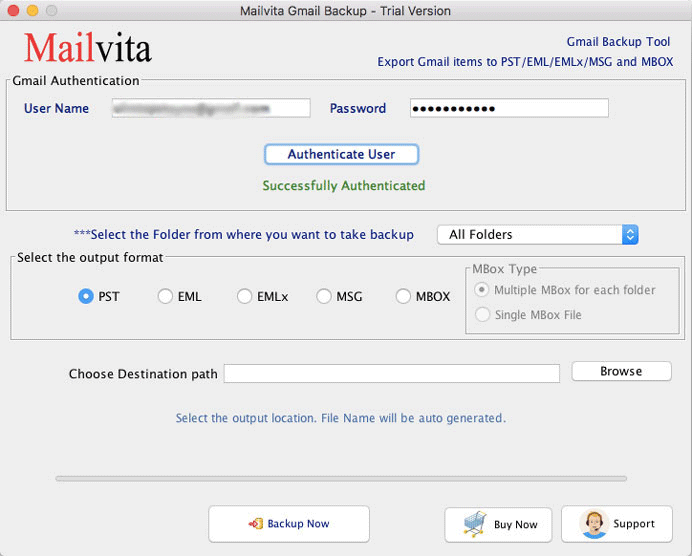
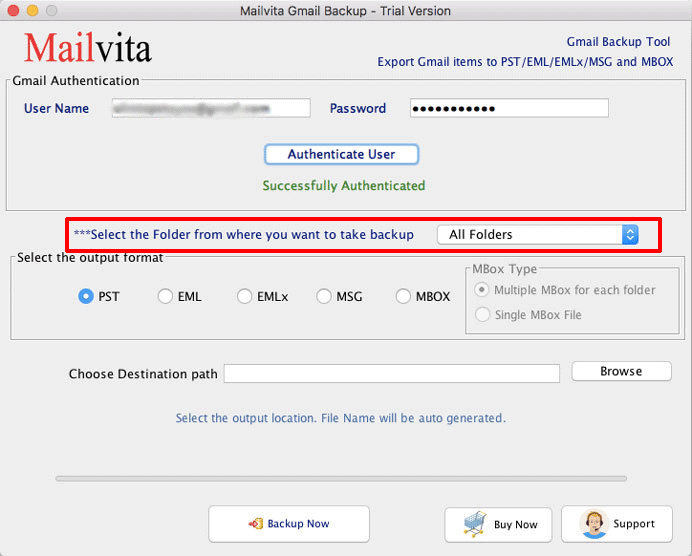
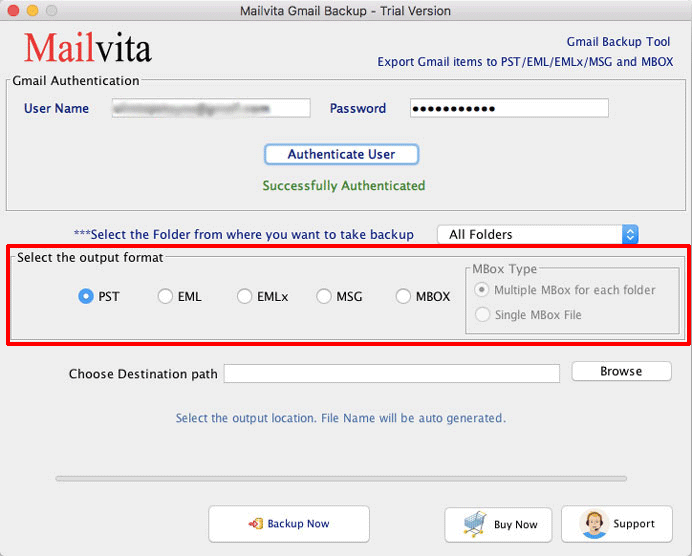
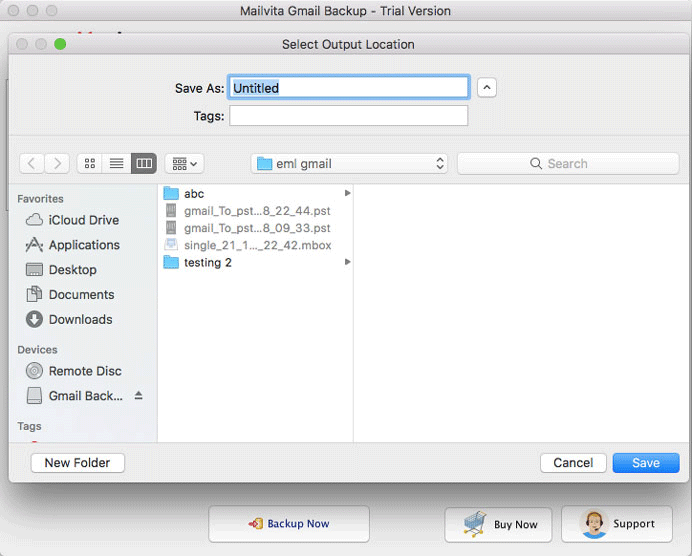
In some time you will get the complete backup of Gmail account mailbox data.
As far as the system requirement for installing software on a Mac device is concerned,the requisite for the same is minimum. The software supports Mac OS all versions,and because of being light software,it does not require much space.
The utility is standalone,and it does not require the presence and interference of any other application to work smoothly.
Backup Data in Bulk- The software back up data in bulk. Once you enter Gmail login details in the tool,it will start taking the data backup. You can take backup of multiple Gmail account one by one.
Selective Data Backup- If there is a need of taking backup of only selected data like inbox,contact or any other folders then the software will help you do the same.
Helps In Smooth Data Export- Once you have entered the login details of your Gmail account in the software,it will take a short time to backup data. The entire process remains smooth. And if any support is required,the technical team of Softaken help in the same.
Backup File Can be Accessed On Multiple Email Applications- The software saves the backup file in multiple file formats,which are supported by email clients like Outlook,Apple Mail,Entourage,Pocomail,etc.
If you want to check the software features,then you can download its demo version. The demo version comprises all the features of the software and will also let you save 20 data from each folder of your Gmail account. For complete backup of data,you must get the full version of the software that comes at an affordable cost.



