GSuite of Google is one of the most reliable and secured platforms to store data. The platform uses the most advanced security check system to avert the incidence of hacking. However,Google has never claimed that the GSuite platform is invulnerable to data loss.
Therefore,if you are using the GSuite platform to manage your data,you must keep a backup of your GSuite account. The backup file you create acts as a resource file to retain data if it is lost because of any reason.
Several incidences have happened in the past where users’ accounts got hacked and they lose complete access to their accounts. The backup file rescued users in this scenario.
Now,the question comes is how to backup the GSuite account? Taking backup of GSuite account is not difficult,even for Mac OS. And there are several methods present for the same. Google also provides some inbuilt utility to do this job. However,working with these utilities is painstaking for those having little to no knowledge about GSuite account configuration,although these are simple details.
In addition to that,Google does not provide on-call technical support for free accounts. So,if you get stuck with anything while taking the backup of your GSuite account,you won’t get help easily.
The second method to take backup of GSuite is taking the help of third-party software. We recommend this method to all users who want data backup job to be quick,hassle-free and error-free.
There are multiple tools present that help in taking the backup of the GSuite account. Out of many,one of the best and credible software is the Softaken GSuite backup for Mac OS. This software encapsulates several features that help in backing up data as per the user’s comfort. We will discuss those features later,let’s first have a look at how it executes backup with the step by step guidance.
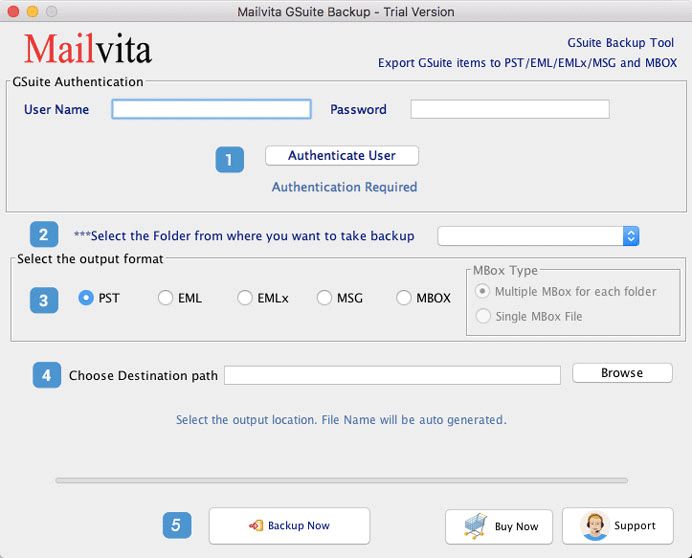
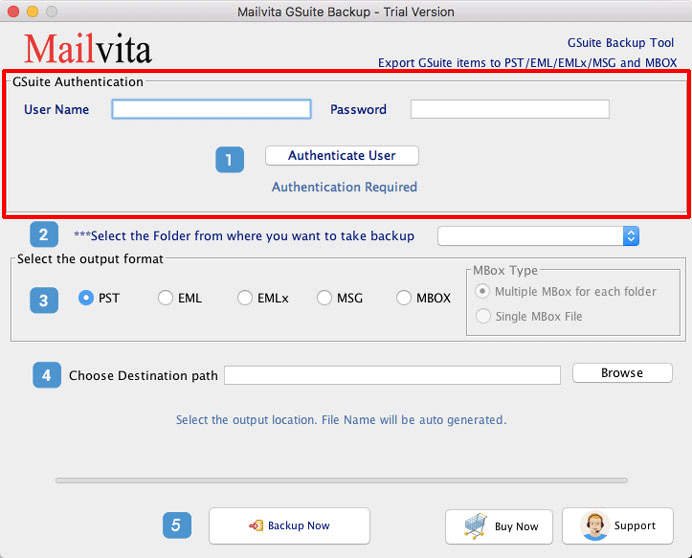
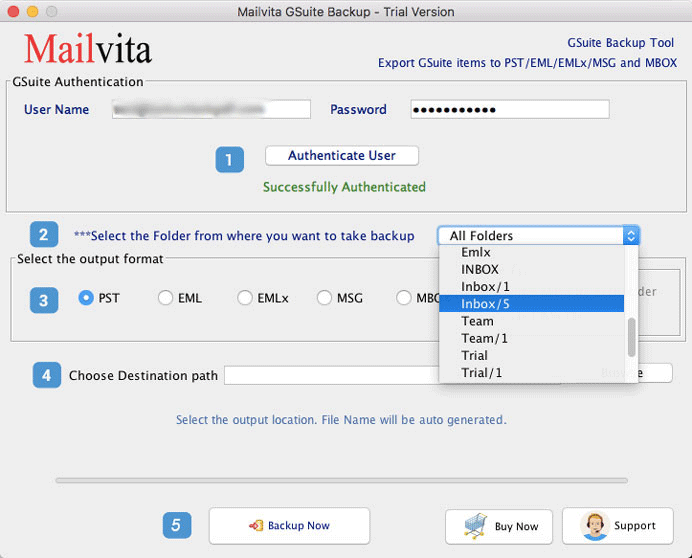
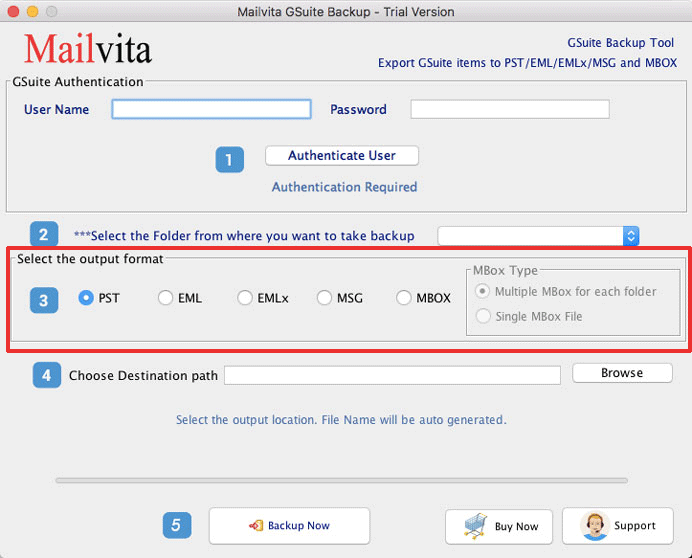
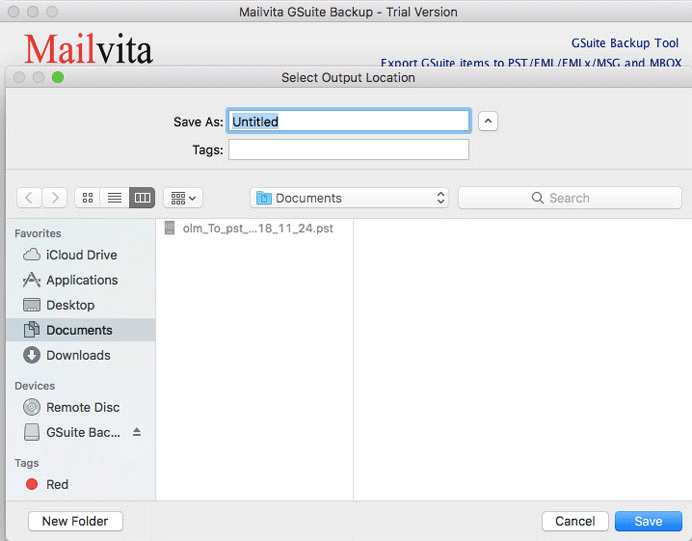
The system requirement to backup data with the help of this software is the minimum. Here are the complete details of it.
Other than this,the software does not require anything to execute account backup.
No Data Loss During Backup- The software ensures no data loss or change in file format during the backup. All the folders,subfolders remain in the same hierarchy.
Backup Multiple GSuite Account - It allows you to take backup of multiple GSuite accounts one by one. And it delivers the same level of accuracy as every GSuite account.
Selective Data Backup- If you do not want to complete the GSuite account backup,no problem. The software helps you attain partial or selective data backup flawlessly. There are enough filter options present in the tool for the same.
Users always want to check software before buying. For that reason,Softaken has given a free demo version of Gsuite backup for the Mac OS tool. With the free version,you can check all the features of the software explained above. It will also let you save a few data of GSuite account but for complete GSuite account backup,the full version of software you would need.



